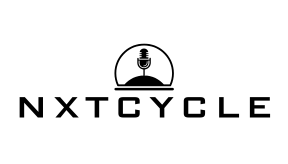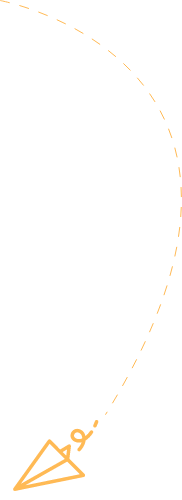Ever wondered how to add that perfect GIF to your Google Slides presentation? Sure, you could just toss in a few bullet points, but why not make it pop with some vibrant animations? After all, a well-placed GIF can lighten the mood, convey emotion, and keep your audience glued to their seats. Plus, it’s a surefire way to make the mundane become memorable. So, buckle up as we jump into the delightful world of GIFs and turn your presentation into a visual feast.
Table of Contents
ToggleUnderstanding GIFs and Their Benefits
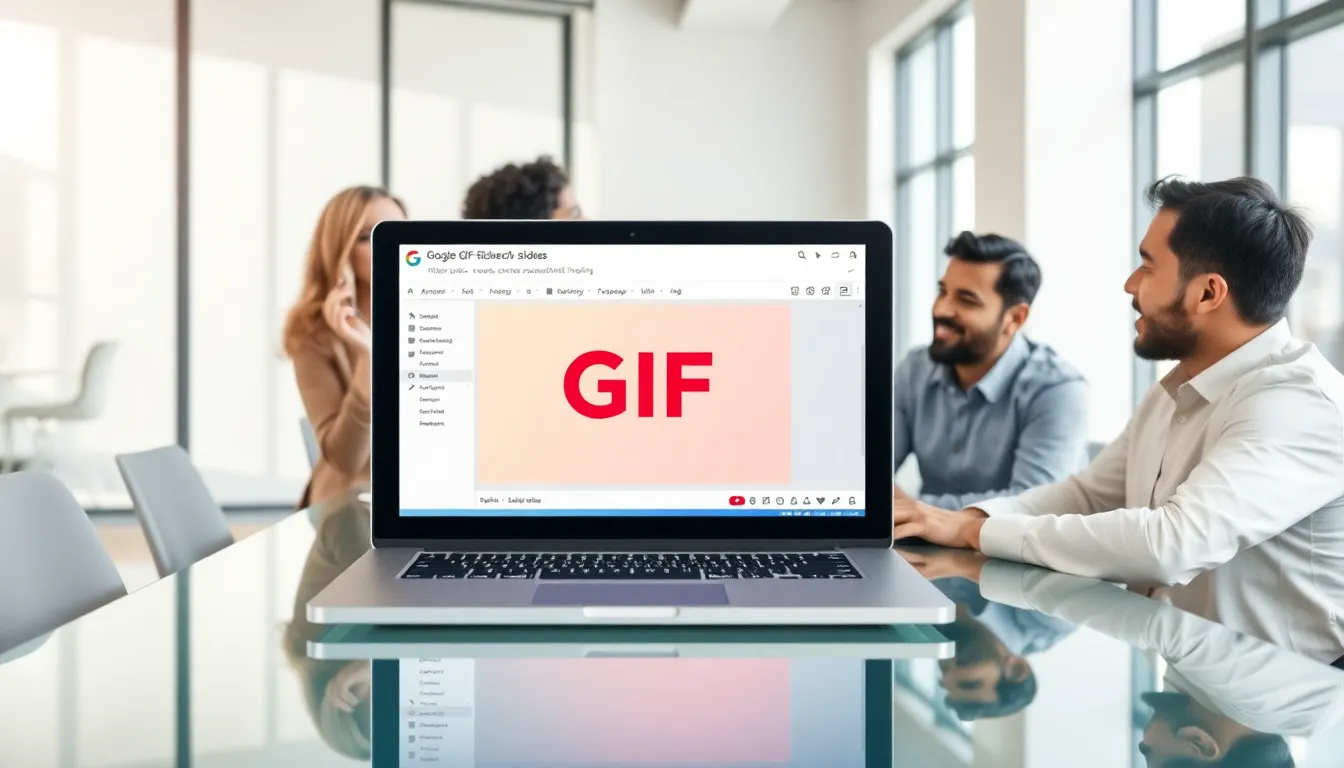
GIFs, or Graphics Interchange Formats, are more than just moving images, they’re a storytelling powerhouse. Unlike static images, a GIF can express a range of emotions in just a few seconds. They’re perfect for enhancing your slides, illustrating concepts, or adding a touch of humor, making your presentations not only informative but also engaging.
Think about it: a well-placed GIF can break the ice during a dry topic or create a memorable moment that your audience might just talk about long after your presentation ends. Whether you’re pitching to clients or educating your peers, using GIFs can make your content relatable and enjoyable. Plus, they can convey complex ideas more succinctly than traditional images or text. Why settle for boring when you can animate your point?
Preparing Your GIF for Google Slides
Before jumping into Google Slides, preparation is key. Start by finding a GIF that complements your content. Websites like Giphy and Tenor are treasure troves full of GIFs, catering to just about any mood or theme.
Once you’ve picked the perfect GIF, check its size. Larger GIFs can slow down your presentation or take forever to load. If it’s too big, consider compressing it using online tools like EZGIF. Also, remember to have the GIF’s URL ready or download it directly to your computer for easy access during insertion.
Inserting a GIF Into Google Slides
Now that you’ve got your GIF ready, it’s time to insert it into your slide. Here’s how you do it:
- Open your Google Slides presentation.
- Select the slide where you want the GIF to appear.
- Go to the menu bar, click on Insert, and then select Image.
- You can choose to upload from your computer or enter the URL of the GIF.
- Once inserted, click on the image to adjust its placement and size.
Adjusting Your GIF in Google Slides
After inserting your GIF, the fun doesn’t stop. Adjusting its size and position is easy. Click on the GIF, and use the corner handles to resize it without losing its proportions. Move it around by simply dragging it to the desired location on your slide.
If you want to bring attention to a specific part, consider placing the GIF alongside text that reinforces your message. This invites your audience to connect the visual with what you’re saying, creating a cohesive experience.
Troubleshooting Common GIF Issues
There’s nothing worse than a GIF that won’t play when you need it. If your GIF isn’t animating in Google Slides, here are a few things to check:
- Format: Ensure your GIF is indeed in the GIF format. Sometimes file types can get mixed up.
- Size: Too large? Consider resizing or compressing it.
- Internet Connection: If you’re using a GIF from a link, ensure you have a steady internet connection to keep the GIF loading smoothly.
Best Practices for Using GIFs in Presentations
While GIFs are a fantastic way to enhance presentations, moderation is key. Here are some best practices to keep in mind:
- Relevance: Ensure the GIF adds value to your content. It should support your message, not distract from it.
- Timing: Use GIFs strategically. Don’t overwhelm your audience with too many animations, one or two per presentation generally suffices.
- Testing: Always preview your slides before presenting. This ensures that everything runs smoothly and your GIFs display as intended.