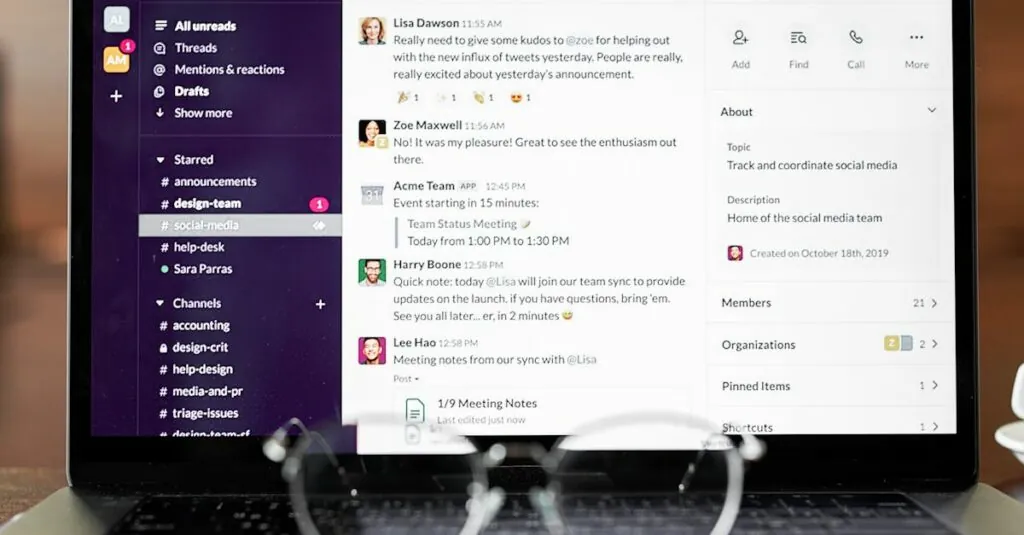In a world where sharing moments is just a click away, taking a screenshot on Windows is your secret weapon. Whether it’s capturing that hilarious meme or snagging important information from a presentation, knowing how to screenshot can save the day. It’s like having a digital camera at your fingertips, ready to freeze-frame your screen’s finest moments.
Table of Contents
ToggleUnderstanding Screenshots on Windows
Screenshots serve various purposes on Windows, acting as a digital record of screen content. Users often capture images for work-related tasks, tutorials, or personal memories. Several methods exist for taking screenshots, allowing flexibility and catering to specific needs.
The Snipping Tool provides a straightforward approach. It lets users select a specific area, a window, or the entire screen. Images can be saved directly or copied to the clipboard for immediate use. Another option is the Snip & Sketch tool, offering similar functionality with enhanced editing features.
Keyboard shortcuts enhance efficiency. Pressing the Print Screen key captures the entire screen, storing the image in the clipboard. To save an image directly without extra steps, pressing Windows key and Print Screen operates as a quick solution. This method automatically stores the screenshot in the Pictures folder.
Users can also take screenshots of individual windows. By holding down Alt and pressing Print Screen, the active window is captured without the need for cropping later. This method streamlines the screenshot process, ensuring focus on the desired content.
Understanding the different methods for capturing screenshots proves essential for maximizing productivity in both personal and professional scenarios. Familiarity with these tools empowers users to effectively save and share important information with ease.
Methods to Take Screenshots
Various methods exist to capture screenshots on Windows, each designed for different needs. Users can select the most convenient option to enhance their efficiency.
Using Print Screen Key
The Print Screen key serves as a basic but effective method for capturing screenshots. Pressing this key captures the entire screen. For immediate pasting, users can open an image editor and use Ctrl + V. Holding down Alt and then pressing Print Screen captures only the active window. This focused approach saves time, especially during multitasking.
Snipping Tool Overview
The Snipping Tool offers versatile screenshot options by allowing users to capture specific areas. Users can select freeform, rectangular, window, or full-screen snips. This flexibility is useful for tailored captures. After taking a screenshot, the tool includes editing features such as pen, highlighter, and eraser for quick adjustments. Saving the snip is straightforward, enhancing workflow and documentation processes.
Snip & Sketch Application
Snip & Sketch improves upon the Snipping Tool with additional capabilities for editing and sharing images. Users can access it quickly via Windows + Shift + S for instant screen capture. Once captured, images open in the app for further refinement. Tools like crop, draw, and annotate become available, making it ideal for more elaborate needs. After editing, users can share directly through the application, streamlining their workflow seamlessly.
Advanced Screenshot Techniques
Advanced screenshot options enhance the versatility of capturing screen content on Windows. Users can explore various methods to meet their specific needs.
Using Third-Party Software
Third-party software often provides additional features for capturing screenshots. Applications like Greenshot and Snagit allow users to customize their captures with annotations and advanced editing options. These programs support capturing scrolling windows, making it easier to document lengthy content. Each tool offers unique functionalities, catering to different user preferences and requirements. By integrating such tools into their workflow, users can significantly streamline their screenshot process.
Keyboard Shortcuts for Power Users
Keyboard shortcuts empower power users with efficient screen capture capabilities. For example, pressing the Windows key plus Shift plus S immediately opens the Snip & Sketch interface, allowing for quick selections. Alternatively, Ctrl plus Print Screen takes a snapshot of the entire screen and copies it to the clipboard, ready for pasting. Using Windows key plus Alt plus Print Screen captures the active window directly to a file. Mastering these shortcuts boosts productivity and enhances user experience in capturing screen content.
Troubleshooting Common Issues
Users may encounter issues when taking screenshots on Windows. Understanding these common problems helps in resolving them efficiently.
Screenshots may not save correctly. If users press the Print Screen key and nothing appears, checking the Pictures folder is necessary. It is the default location for screenshots saved using the Windows key and Print Screen combination.
The Snipping Tool may not open for some users. If the tool fails to launch, it helps to check for updates in the Windows settings. Ensure that the operating system is up to date to avoid functionality issues.
Keyboard shortcuts may not work consistently. If users find that shortcuts do not capture images, they should verify that the keyboard functions properly. Connecting an external keyboard can help identify whether the issue stems from the built-in keyboard.
Sometimes, the Snip & Sketch tool may produce incomplete captures. If users notice that the tool skips capturing certain sections, reassessing the selected area can help. Taking time to ensure all desired content is selected improves capture accuracy.
Users might experience difficulties with third-party software. If programs like Greenshot or Snagit malfunction, reviewing the software settings often reveals the problem. Resetting the configuration to default can also resolve unexpected issues.
For those unable to paste screenshots into applications, a simple troubleshooting step involves confirming that an application is open to accept the paste command. Depending on the context, some applications require specific formats or settings.
Understanding these troubleshooting steps eliminates frustration and enhances the screenshot process. Seeking solutions ensures users capture and save their desired screen content without disruption.
Taking screenshots on Windows is a powerful skill that enhances productivity and allows users to capture important moments effortlessly. With various methods available users can choose the approach that best suits their needs whether it’s using built-in tools like Snipping Tool and Snip & Sketch or leveraging keyboard shortcuts for quick captures.
Understanding how to troubleshoot common issues ensures a smooth experience when taking screenshots. By mastering these techniques users can improve their workflow and easily save and share vital information. Embracing the versatility of screenshots can make a significant difference in both personal and professional settings.