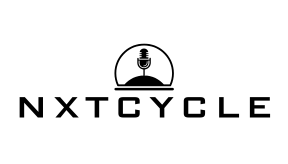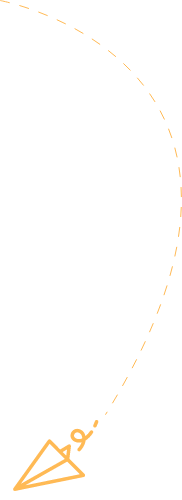Have you ever wanted to spice up your Google Slides presentation with a GIF but found yourself at a loss? If so, you’re not alone. Incorporating GIFs can turn a boring slide into a captivating experience. Here’s the kicker: adding them is easier than you might think. Whether you want to amuse your colleagues or dazzle your students, this guide is your one-stop shop for mastering the art of GIF insertion. Let’s immerse and discover how to sprinkle some animated magic into your next presentation.
Table of Contents
ToggleUnderstanding GIFs and Their Uses in Presentations
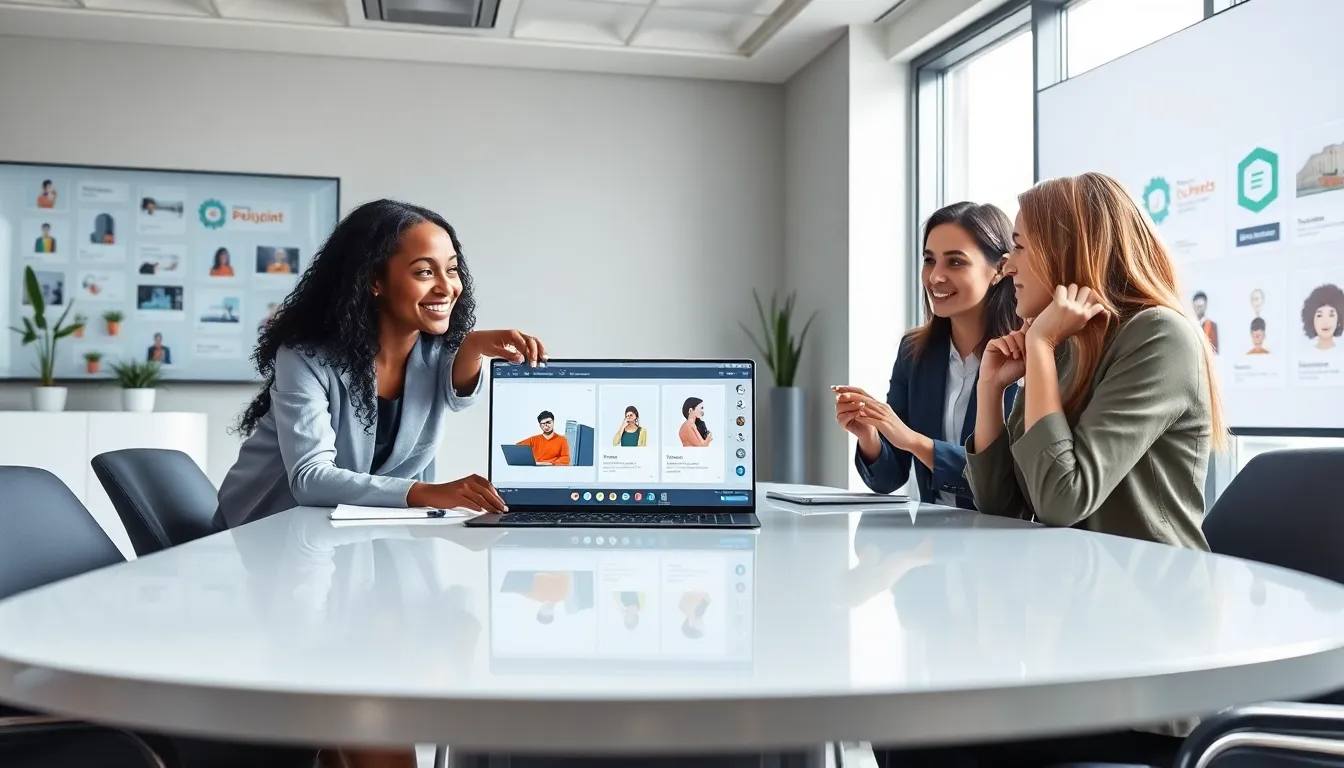
GIFs, or Graphics Interchange Format files, are like the fun cousins of standard images. They support both static images and animations, making them perfect for grabbing attention. In presentations, GIFs can convey emotions, summarize complex ideas, or simply make your audience chuckle. They allow for moving visuals that static images just can’t achieve. Plus, they can help to illustrate a point quickly, which is crucial when you’re trying to keep your audience engaged. When used effectively, GIFs can enhance your narrative and help illustrate key concepts, making information more digestible and enjoyable for viewers.
Methods To Insert GIFs Into Google Slides
Inserting a GIF into Google Slides can be done in a couple of easy ways.
Method 1: Insert from the Web
- With your presentation open, click on the slide where you want to add the GIF.
- Go to the top menu, select Insert, then choose Image and click on By URL.
- Paste the link of the GIF you want to use. Click Insert to add it to your slide.
- Resize and reposition the GIF as needed.
Method 2: Upload from Your Computer
- First, download the GIF to your computer.
- In your Google Slides presentation, navigate to the slide where you want the GIF.
- Again, go to Insert, select Image, and then choose Upload from computer.
- Find and select the GIF file, and hit Open. Once it appears, adjust its size and placement.
Whichever method you choose, you’ll have your animated GIF in no time.
Finding the Right GIF for Your Presentation
Finding the right GIF is an art in itself. It’s not just about picking the first funny cat GIF that pops up. Here are a few tips for choosing the perfect GIF:
- Relevance: Ensure the GIF aligns with the message you’re trying to convey. If it’s a business presentation, a silly cartoon gif likely won’t fit.
- Quality: Look for high-quality GIFs that don’t pixelate when resized. A blurry GIF can undermine your professionalism.
- Length: Consider how long the GIF runs. Shorter GIFs often provide better impact without overwhelming the audience.
- Source: Use reputable sites like Giphy, Tenor, or even Pexels for professional-looking GIFs. Avoid random sites that could host inappropriate content.
Taking the time to find the right GIF adds significant value to your presentation.
Editing GIFs Before Insertion
Sometimes a GIF needs a little touching up before it’s ready for prime time. Luckily, editing GIFs isn’t too complicated. Here are a few tools you might consider:
- EZGIF: A user-friendly online tool that lets you resize, crop, and even reverse your GIF. Just upload your GIF and make the adjustments you need.
- GIMP: If you prefer something more advanced, GIMP is a free photo editing software that allows you to edit GIF frames individually.
- Canva: Known widely for graphic design, Canva allows for simple GIF animation and modification. You can easily alter colors, overlay text, or combine multiple images.
Editing ensures that the GIF complements your content perfectly and resonates with your audience’s expectations.
Best Practices for Using GIFs in Google Slides
To maximize the impact of your GIFs, keep these best practices in mind:
- Don’t Overdo It: Too many GIFs can distract from your main points. Use them sparingly to accentuate key ideas rather than overwhelm your audience.
- Test Before Presenting: Always preview your slides before the big day. Ensure the GIF plays smoothly and doesn’t lag. Nothing is worse than a frozen GIF at a critical moment.
- Consider Accessibility: Not all audiences may enjoy or understand GIFs. Make sure to balance them with textual content so that everyone can follow along.
- Keep It Professional: As fun as GIFs can be, they must remain appropriate for your audience and setting. A silly gif might work in a team-building meeting but could fall flat in a corporate review.
By adhering to these practices, you’ll maximize the effectiveness of your animated visuals.
Troubleshooting Common Issues with GIFs
Even the best laid plans can sometimes hit a snag. If your GIF isn’t working as expected, here are a few common issues and their fixes:
- GIF Not Playing: If your GIF isn’t animating, check the file format. Ensure it’s a .gif file and not another image format. Some formats only display the first frame.
- Slow Loading: Large GIFs can slow down presentations, especially on shared networks. Try compressing the GIF before insertion to avoid lag.
- Incompatibility: Google Slides sometimes has issues with GIFs not hosted on reputable sites. If a GIF URL isn’t functioning, try downloading the GIF and uploading it directly.
- Playback Issues: If your GIF plays perfectly in preview mode but not during presentation, it may be a connectivity issue. Always have a backup plan, like a static image, just in case.
By understanding these common problems, you can quickly troubleshoot and keep your presentation flowing smoothly.