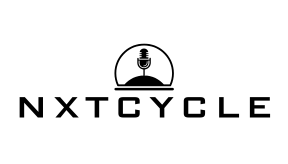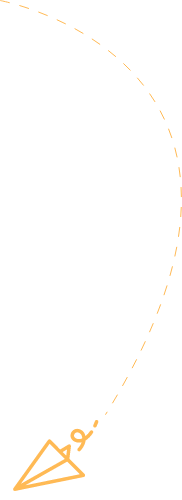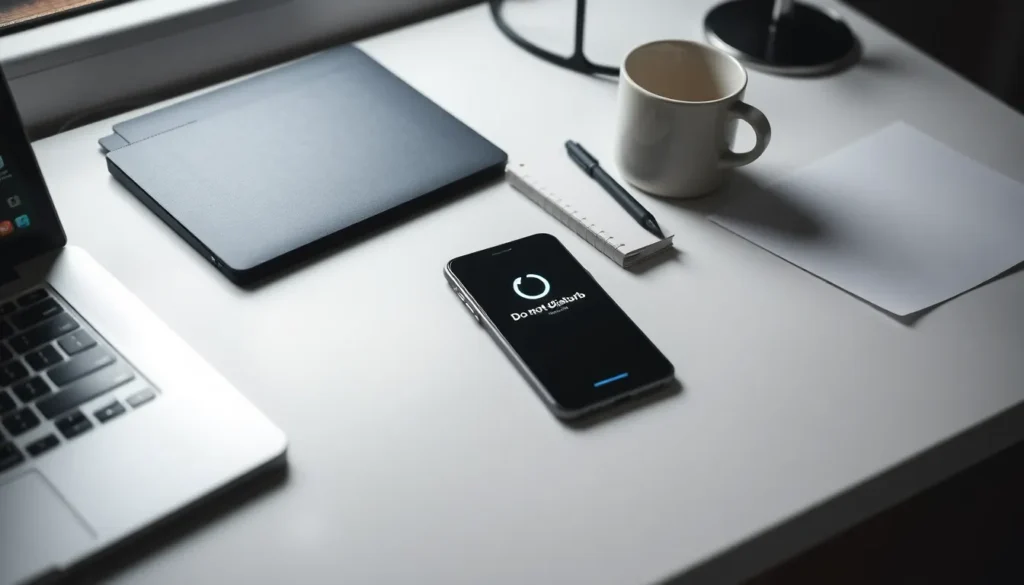Does your iPhone feel more like a buzzing bee than a helpful device? You’re not alone. Everyone has that one friend who believes their notifications are more important than everything else. Enter “Do Not Disturb” mode, the superhero of phone settings that saves you from distraction. Whether you’re in a meeting, trying to enjoy a much-needed nap, or just want to binge-watch cat videos in peace, this guide helps put that iPhone on Do Not Disturb like a pro. Let’s immerse and reclaim your time.
Table of Contents
ToggleUnderstanding Do Not Disturb Mode
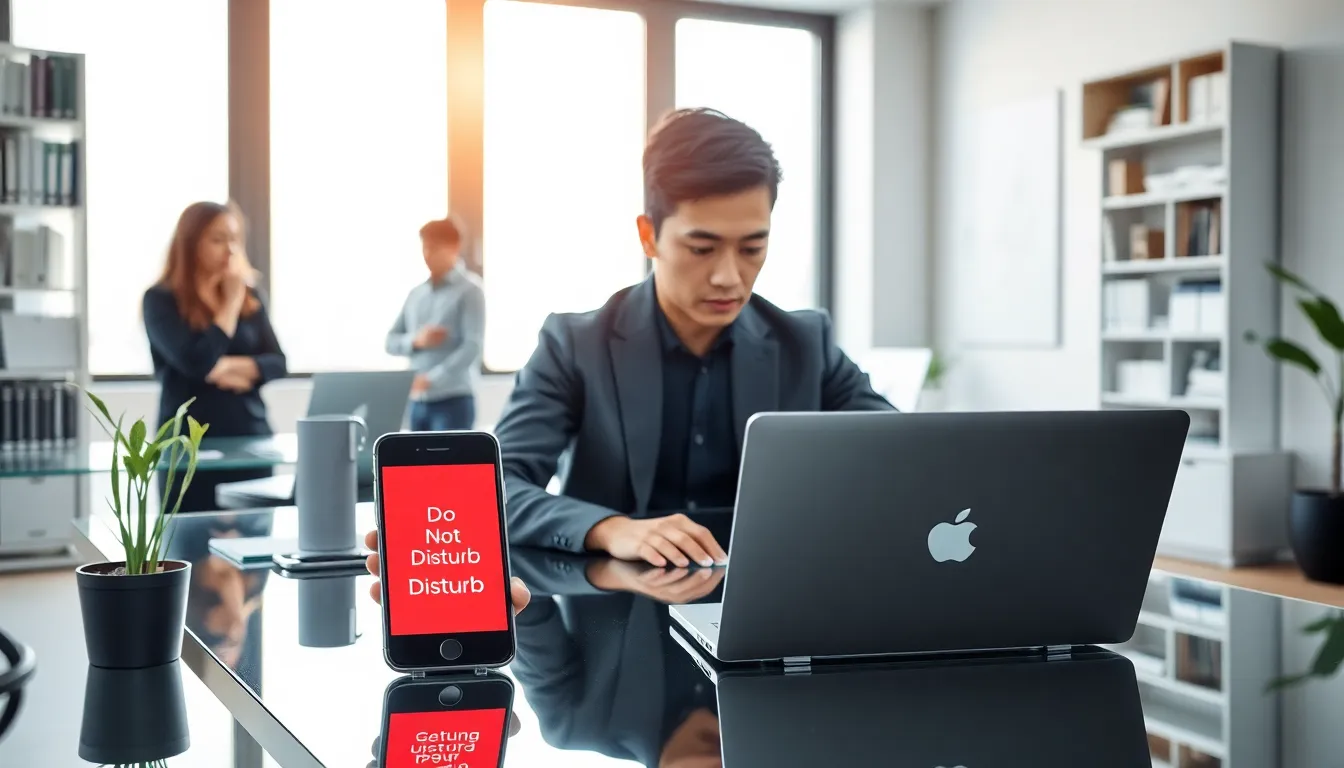
Why Use Do Not Disturb?
Do Not Disturb, or DND for those in the know, is the ultimate shield against interruptions. Imagine being in a crowded café, attempting to focus, only to be blasted with notification sounds every few seconds. Not ideal, right? With DND activated, users can silence all incoming calls and notifications. It’s like placing an invisible barrier around your phone that says, “Not today, technology.” This mode is perfect for those who need uninterrupted time for work, relaxation, or even when they are catching up on sleep.
How Do Not Disturb Works
When activated, Do Not Disturb stops alerts from coming through, calls, texts, app notifications, you name it. But, it’s not as drastic as it sounds. This feature gives users the control to allow calls from favorites or repeated calls, so important messages don’t slip through. It cleverly lets you keep distractions at bay while staying accessible to those who matter most.
Step-By-Step Guide To Enable Do Not Disturb
Using Control Center
Activating DND from the Control Center is a breeze. Simply swipe down from the top right corner of the iPhone screen (or swipe up on older models), and look for the crescent moon icon. That’s it. Tap it, and you’re in business. The screen will show that Do Not Disturb is on, like a neon sign saying, “Leave me alone.”
Through Settings App
If the Control Center isn’t your style, you can easily jump into the Settings app. Start by finding the gear icon on your home screen and tapping it. Then, scroll down until you see “Focus” or “Do Not Disturb,” depending on your iOS version. Once there, toggling the switch to turn on DND is as simple as pie. This method also allows for more customizations right off the bat.
Customizing Do Not Disturb Settings
Scheduling Do Not Disturb
Want to automate your peace? Scheduling Do Not Disturb can be a game changer. In the settings for Do Not Disturb, you’ll find an option to set times. For example, you can allow DND to activate during your work hours or overnight. Wake up refreshed without any pesky notifications during sleep.
Allowing Important Calls
Worried that you’ll miss an important call? Worry not. In the DND settings, you can allow calls from favorites or specific contacts. This way, if your mom calls and you’ve got DND on, you’ll still hear it. It’s like a VIP list for your phone: you get to decide who’s important enough to interrupt your silence.
Bypassing Do Not Disturb for Specific Contacts
Plus to allowing calls from favorites, iPhone users can set up specific contacts to bypass the DND altogether. For instance, if your best friend is having an emergency, he can still reach you even when you’re in your tranquility zone. Go into your contacts, find the one you want, and enable the bypass, easy peasy.
Tips For Maximizing Do Not Disturb Functionality
Using Focus Modes for Enhanced Control
DND is great, but have you explored Focus modes? With iOS 15 and newer, Apple introduced Focus modes, offering even greater control over distractions. Whether you’re studying, working, or unwinding, you can customize settings for each scenario. Want to mute social media notifications while still getting calls? Focus modes empower users to tailor their experience further.
Using Shortcuts for Quick Access
For those who want DND activated in a flash, utilizing Siri Shortcuts or the Shortcuts app makes sense. Create a shortcut that gets you to DND in just one tap. Now, activating DND is no longer a chore but a streamlined part of your day. Adjust settings as per your liking, and let technology work for you.