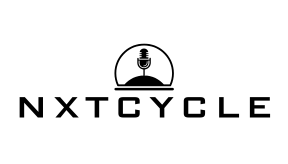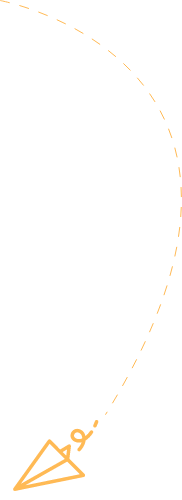In today’s tech-savvy world, setting up a virtual machine might just be the best decision since someone invented coffee. Imagine running multiple operating systems on a single device without the hassle of juggling physical hardware. Whether it’s for testing software, running legacy applications, or just playing around with Linux while wearing your favorite pajamas, a virtual machine can transform any ordinary computer into a multi-tasking powerhouse.
Table of Contents
ToggleOverview of Virtual Machine Setup
Setting up a virtual machine involves several key steps that streamline operating system management. First, users select a hypervisor, software responsible for creating and managing virtual machines. Popular choices include VMware, VirtualBox, and Hyper-V, offering various features suited for different needs.
Next, users install the chosen hypervisor on their physical machine. This process typically requires minimal configuration and can be completed within minutes. After installation, it’s essential to configure the virtual machine settings, including allocated memory, CPU cores, and storage space. Tailoring these resources ensures optimal performance based on intended tasks.
Creating a new virtual machine begins with specifying the type of operating system. Users can choose from various operating systems, such as Windows, Linux, or macOS, allowing for diverse functionality within one physical host. Following this, users proceed to install the selected OS, often using an ISO file or installation disc.
Networking setup represents another crucial aspect. Users can implement NAT, bridged, or host-only networking based on their requirements. Selecting the right network configuration optimizes connectivity for applications running on the virtual machine.
Moreover, installing additional software and tools enhances the virtual machine’s utility. Integrating guest additions or tools improves performance and usability features like shared folders and clipboard synchronization.
Backing up virtual machines also contributes to data security. Regular snapshots and backups protect against data loss and provide easy restoration points. Implementing these practices ensures a robust and efficient virtual machine setup.
By following these steps, users can effectively manage multiple operating systems, perform tests, and run applications without the constraints of physical hardware.
Benefits of Using Virtual Machines

Virtual machines offer numerous advantages that enhance efficiency and security in computing environments.
Resource Efficiency
Resource efficiency stands out as a major benefit of using virtual machines. Multiple operating systems run on a single physical machine, maximizing hardware utilization. Users can allocate specific CPU cores and memory to each virtual machine, optimizing performance based on need. This setup reduces energy consumption and minimizes costs associated with physical hardware. According to VMware, organizations can decrease server costs by up to 50% by utilizing virtualization. Efficient resource use also translates to easier management of updates and maintenance, allowing users to quickly provision or decommission environments as project requirements evolve.
Enhanced Security
Enhanced security is another key advantage of virtual machines. Isolated environments protect against malware and hacking attempts, confining threats to specific virtual instances. Users can create snapshots, enabling quick restores to a previous safe state if any security issues arise. This approach not only mitigates risks but also simplifies testing potentially harmful software. Organizations often implement strict security protocols within virtual machines, further safeguarding sensitive information. According to IBM, virtual environments can increase security posture by allowing for segmented and controlled access. By managing permissions effectively, users protect their systems and data while retaining flexibility.
Steps for Virtual Machine Setup
Setting up a virtual machine involves several key steps that ensure optimal performance and usability. Following this structured approach simplifies the process for users.
Choosing the Right Hypervisor
Select a hypervisor to manage virtual machines effectively. Popular options include VMware, VirtualBox, or Hyper-V. Users should consider factors like compatibility, ease of use, and feature sets when making their choice. VMware claims superior performance with its robust tools, while VirtualBox offers a free and user-friendly experience. Hyper-V integrates well with Windows environments, making it an excellent option for Windows users.
System Requirements
Confirm the system requirements for the chosen hypervisor prior to installation. A CPU with virtualization support, usually Intel VT-x or AMD-V, is essential. Users need at least 4 GB of RAM, but 8 GB or more enhances performance, especially when running multiple virtual machines. Sufficient hard drive space—50 GB or more—is necessary for each virtual machine to accommodate the operating system and applications.
Installation Process
Begin the installation process by downloading the hypervisor from the official site. After installation, launch the application and proceed to configure the settings. Users should create a new virtual machine, selecting the operating system from an ISO file or installation disc. Allocate resources such as RAM and CPU cores based on individual needs, and finalize the process by following the on-screen prompts to complete the setup.
Common Tools and Software
Choosing the right tools and software enhances the virtual machine setup process significantly. Various options cater to specific needs, from virtualization software to configuration management tools.
Virtualization Software Options
Popular virtualization software includes VMware, VirtualBox, and Hyper-V. VMware offers robust features suited for professional environments, ensuring stability and performance. VirtualBox, on the other hand, provides a free and open-source solution that’s user-friendly for beginners. Hyper-V integrates seamlessly into Windows environments, making it suitable for those using Microsoft products. Each choice supports multiple operating systems and allows users to manage virtual environments effectively.
Configuration Management Tools
Configuration management tools streamline the maintenance of virtual machines. Tools such as Ansible, Puppet, and Chef automate provisioning and configuration tasks. Ansible utilizes a straightforward syntax in YAML, simplifying user deployment processes. Puppet offers strong support for compliance and reporting, helping teams maintain system integrity. Chef excels in complex environments, utilizing code for infrastructure automation. Implementing these tools ensures standardized configurations across virtual machines, which enhances efficiency and reduces manual errors.
Troubleshooting Virtual Machine Setup
Issues during virtual machine setup can often disrupt the user experience. Identifying and addressing these problems quickly enhances productivity and performance.
Common Issues and Solutions
Resource Allocation Problems: Insufficient RAM or CPU allocation frequently leads to sluggish performance. Ensure the VM settings reflect at least 4 GB of RAM and adequate CPU cores.
Installation Errors: Errors during the operating system installation may occur due to corrupted ISO files. Always verify the integrity of the ISO before beginning the installation.
Network Connectivity Issues: Networking complications often arise when configuring virtual machines. Use NAT or bridged networking for better access to internet resources.
Compatibility Concerns: Older operating systems may face compatibility issues. Always check hypervisor documentation to confirm support for the desired OS.
Performance Bottlenecks: Storage-related performance issues can impede virtual machine functionality. Utilizing SSD storage can significantly enhance read and write speeds.
Using these solutions, users can navigate and resolve common virtual machine setup challenges efficiently.
Setting up a virtual machine opens doors to unparalleled flexibility and efficiency in computing. By leveraging virtualization technology users can experiment with various operating systems while optimizing their hardware resources. The process may seem daunting at first but with the right tools and configurations it becomes manageable and rewarding.
Regular maintenance like backups and snapshots ensures that users can safeguard their data while enjoying the benefits of multiple operating systems. As organizations continue to embrace virtualization the advantages in cost savings and security become increasingly evident. Embracing this technology not only enhances productivity but also fosters innovation in a rapidly evolving digital landscape.